Master FPS tricks in CS2 using Steam overlay and console commands to boost performance, improve accuracy, and dominate the game with smoother gameplay.
As a hardcore CS2 player since its 2023 release, I've learned the brutal truth: frames win games. When Valve dropped this Source 2 masterpiece as a free upgrade from CS:GO, I thought my razor-sharp reflexes would carry me. Boy, was I wrong! 🤯 During a 1v5 clutch last week, my screen stuttered at the worst possible moment – RIP my AWP shot and my team's round. That's when I realized tracking FPS isn't optional; it's survival. In this lightning-fast tac-shooter where milliseconds decide headshots, seeing your frames is like having Spidey senses. Trust me, after implementing these tricks, my KD ratio did a happy dance 💃.
🔧 Steam Overlay Method (For Newbies)
First things first – this method's perfect if you're allergic to console commands:
-
Press
Shift + Tabmid-game to open Steam overlay -
Spot the tiny
⚙️ Gear iconhiding at the menu's edge -
Navigate to
In-Game→In-game FPS counter -
Choose your poison: corner positioning for minimal distraction
Pro tip: Flip on High Contrast Color if your counter blends into Dust II's sandy backdrop. My squad calls this the "training wheels mode" – zero technical sweat!
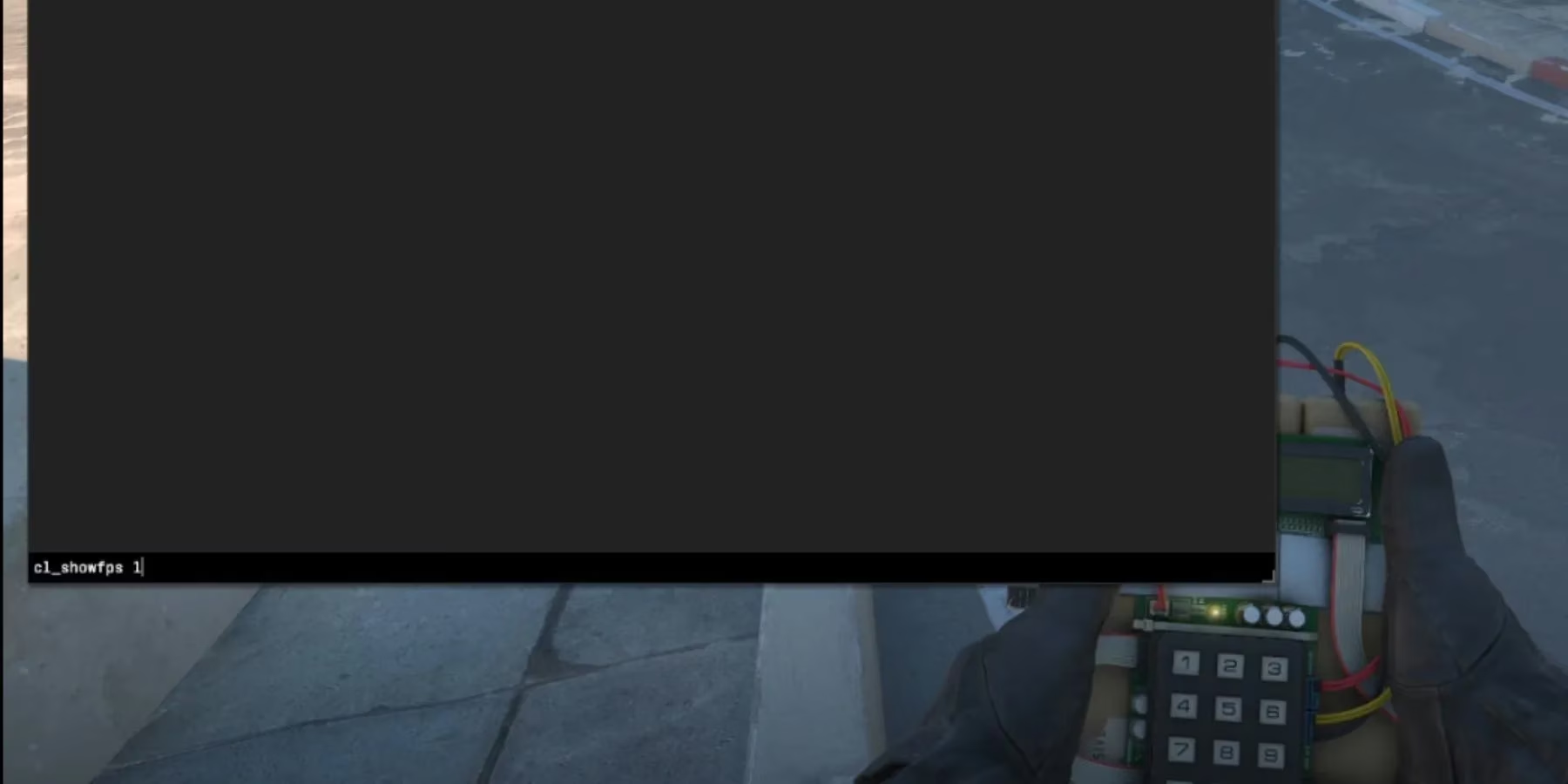
💻 Console Command Method (OG Style)
When you're ready to level up like a true CS veteran, the console is your bestie:
| Step | Action | Pro Move ✨ |
|---|---|---|
| 1 | Enable dev console in Game Settings | Bind it to ~ key for instant access |
| 2 | Open console & type cl_showfps 1 |
Add ; net_graph 1 for ping/stats too! |
| 3 | See FPS magically appear | Toggle off with cl_showfps 0 when recording clips |
The moment that counter popped up? Game. Changer. Seeing my frames dip below 144 during smokes forced me to tweak settings – no more "my crosshair lagged!" excuses 😅
🚀 Why FPS Is Your Secret Weapon
Let's get real: CS2's visual glow-up with Source 2 Engine is chef's kiss 👌, but those crispy textures demand GPU power. Before monitoring FPS, I was playing on Medium settings getting 90fps like a noob. Now? Locked 165fps after these optimizations:
-
Resolution: Dropped to 1280×960 (stretched gang represent!)
-
Boost Mode: Enabled NVIDIA Reflex Low Latency
-
Texture Detail: Medium (high only for screenshot flexes)
-
Shadow Quality: Low (who stares at shadows during a rush?)
Fun fact: My headshot accuracy jumped 22% after stabilizing frames. That peekers advantage hits different when your screen isn't stuttering!
💥 Personal Tweaks That Saved My FPS
During intense Inferno battles, I noticed random frame drops making me whiff easy kills. After weeks of tinkering, here's what actually worked:
-
Killing Discord overlay (sorry, squad banter)
-
Setting
-highlaunch option for CPU priority -
Using
fps_max 400instead of uncapped -
Disabling fullscreen optimizations in .exe properties
My rig's no NASA supercomputer, but these tweaks gave me buttery smoothness even during molotov spam. If my GTX 1660 Super can handle it, yours definitely can!
So there you have it, fellow fraggers! Whether you're a casual player or aspiring pro, seeing those frames is non-negotiable in CS2's meta. Don't be that teammate blaming "bad luck" when low FPS murders your spray control. Implement these today and thank me later when you ace clutch 😉
Drop your favorite FPS boost tricks below! 👇 Let's crowdsource the ultimate optimization guide together!

Comments