Learn how to set custom time limits and round durations in CS2 with updated configs and commands, perfect for server admins and enthusiasts alike.
Setting up custom time limits and round durations in Counter-Strike: Global Offensive (CS:GO) and Counter-Strike 2 (CS2) has become a key feature for server admins and casual players alike. In 2025, with the release and ongoing updates to CS2, the process has evolved slightly—but the core methods remain rooted in classic server configuration techniques. This guide is designed to answer the question: Counter-Strike: Global Offensive how to set custom time on cs2, using the most up-to-date information available.
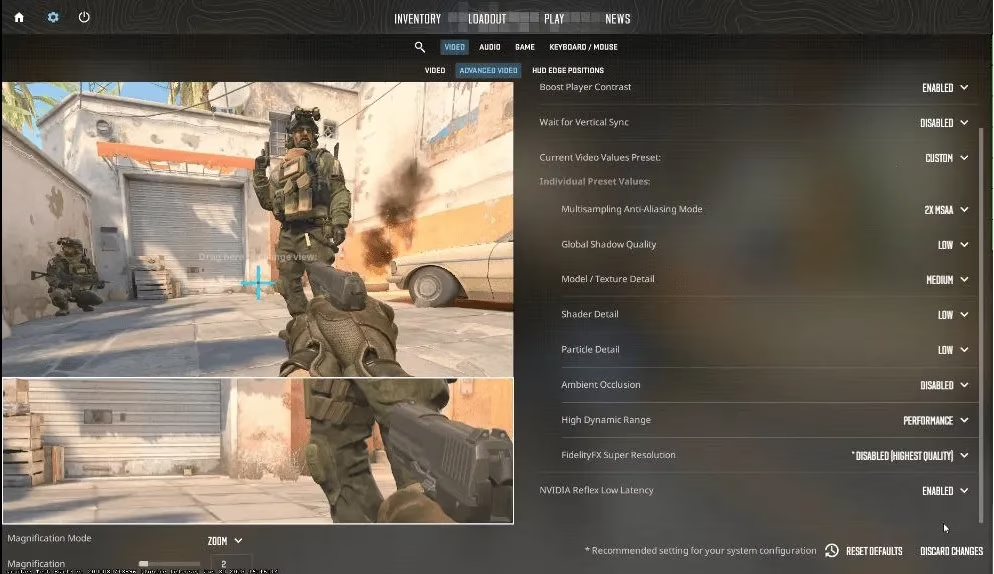
Understanding Game Modes and Configuration Files
Before diving into custom time settings, it’s essential to understand how CS2 manages game modes and configuration files. Both CS:GO and CS2 rely on configuration files such as server.cfg, gamemodes.txt, and especially gamemodes_server.txt for custom settings. These files are located in the csgo/cfg directory inside your game’s install folder—whether you're running a dedicated server or tweaking your own offline experience.
-
server.cfg: Executed at every map change, sets general server behavior.
-
gamemodes.txt: Valve's default rules—do not edit.
-
gamemodes_server.txt: Your custom overrides, including round time limits.
Key Console Commands for Custom Time
To set custom time in CS2, you'll be working with several important console variables (ConVars):
| ConVar | Description | Typical Value |
|---|---|---|
| mp_roundtime | Length of a round (minutes) | 2-5 |
| mp_timelimit | Total map time (minutes) | 0-60+ |
| mp_freezetime | Buy phase length (seconds) | 5-20 |
| mp_buytime | Buy time after round start (seconds) | 20-60 |
For example, to set a 3-minute round time and 45-second buy time, you could use:
mp_roundtime 3
mp_buytime 45
Place these lines in your chosen configuration file or execute them directly in the server console.
Editing gamemodes_server.txt for Custom Settings
This is the most powerful way to apply custom time settings consistently. Create or modify gamemodes_server.txt in your csgo folder, following the correct hierarchy. Here’s a sample snippet for Competitive mode:
"gameModes"
{
"competitive"
{
"convars"
{
"mp_roundtime" "3"
"mp_buytime" "45"
"mp_freezetime" "15"
"mp_maxrounds" "30"
}
}
}
This lets you set custom round durations for any supported mode, including Deathmatch, Arms Race, or even your own custom modes.
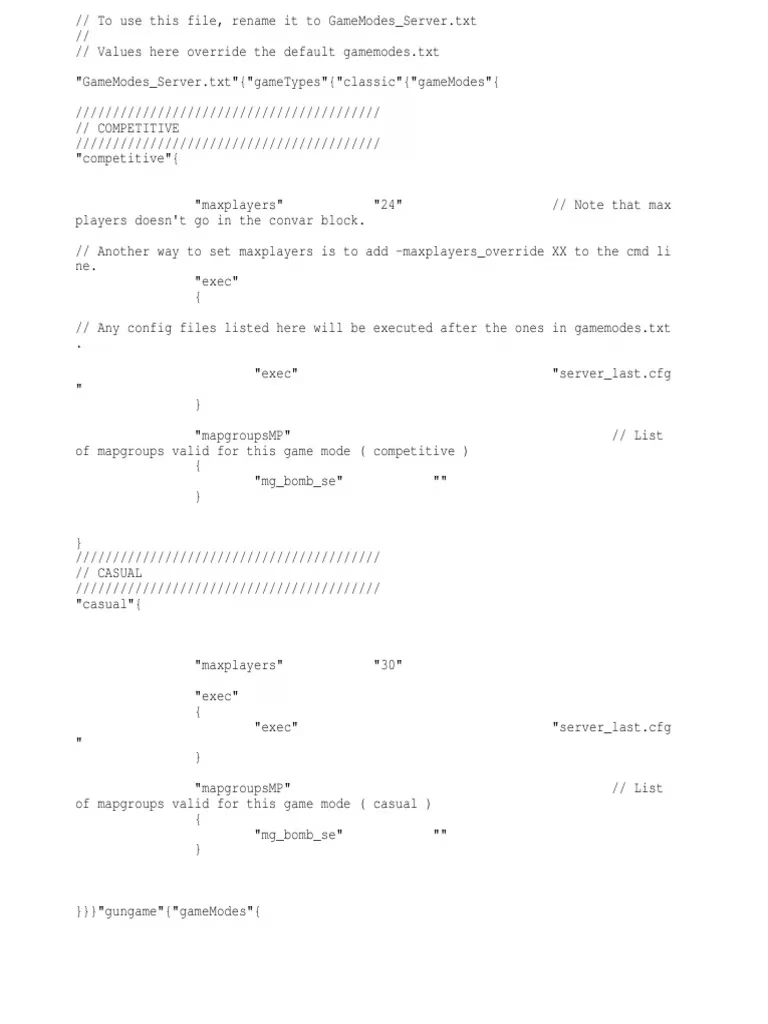
Using Launch Options and Map Aliases
Alternatively, you can set custom values on-the-fly using command-line launch options. For dedicated servers or quick local games, add parameters like:
+game_type 0 +game_mode 1 +map de_dust2 +mp_roundtime 4
You can also use map command aliases, such as map de_inferno competitive, to automatically load the corresponding mode and then apply your chosen time limit.
Real-Time Changes via Console
Don't want to restart your server? You can change time settings during a live match using the developer console. Simply enter the desired commands:
mp_roundtime 4
mp_freezetime 10
These take effect at the next round or restart. This is especially handy for one-off matches or during testing sessions.
Tips for CS2 Server Admins (2025 Edition)
-
Always use
gamemodes_server.txtfor persistent changes -
Use the autoexec.cfg for startup-specific settings
-
Avoid editing
gamemodes.txtdirectly, as updates may overwrite your changes -
For Workshop and custom maps, ensure your time settings are compatible with the map’s default game mode

Troubleshooting and Best Practices
-
If your changes aren't taking effect, make sure there are no syntax errors in your config files
-
Restart the server or change level after editing configs to apply new values
-
For advanced multi-server setups (Docker, LinuxGSM, GameAP), place config files in the correct instance directory
In summary: Setting custom time limits in CS2 is straightforward once you know where to look and which files to edit. Whether you're hosting a LAN tournament, running a private server, or just tweaking your local game, you have full control over round durations and overall match timing. The process is nearly identical to Counter-Strike: Global Offensive, with small updates for CS2 in 2025.
If you need more help, check out official documentation or the vibrant CS2 server admin community—there's always someone willing to share their config tips! 😃
Comments